Send Party wise reports via Email
Here are the steps to Send Party/Broker wise Individual report in PDF via Email. To learn more, you can also watch this RADIX Online tutorial video:
Procedure to Send Party/Broker wise Individual Report in PDF via E-mail:
• One time Process for setting up.
- Update Email Settings: Ensure that your Email settings are updated by navigating to Main Menu > System Settings. > 6. Notification settings.
- Enter the email address which will be used to send Email and related SMTP settings. For more information click on Email Settings
- Configure Notification Settings: Ensure the Notification settings are configured. If not, add the required settings.
In the company menu Go to Utilities > settings > Email/SMS Setting > Notification Definition. and add a record as shown below.
You can add a record for each report (pdf) you want to send to your customers/suppliers/brokers in one go.
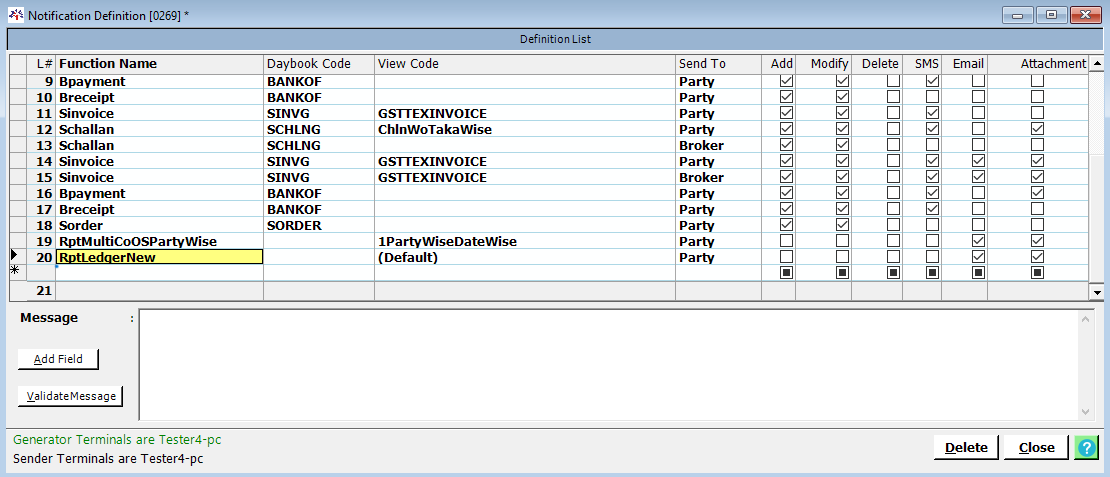
- Function Name: Select the report code of the desired report.
- Daybook Code: Leave the daybook code blank.
- View Code: Select the view Code from the list of views of the selected report.
- Send To: Select Party or Broker here.
- Other Options: Check the Email and Attachment check boxes and leave the other check boxes unchecked.
Also you can also add Notification Definitions for any module/report this option. For more details click Notification Definition
• Sending Process
- To send the PDFs of any report (which you have already defined in Notification definition) to each customer/supplier,
you can generate the report in a usual way and When you close the report it will ask for the Confirmation
"Send Email Having Attachments?" Yes/No
- Select YES, and a form will open.
- In This form, select the parties you wish to send the Email to.
- Click the Send Button to start the Email sending process.
You can view the status of no of emails sent on the left side of the status bar which is located at the bottom of Radix software screen.
The emails will be sent in background and you can work on other modules or generate other report. For email sending to be successful,
please do not close/change the company till all the emails are sent. If you try to change/close the company while the emails are still being sent,
it will warn you and ask for confirmation to change/close the company
Created with the Personal Edition of HelpNDoc: Easy CHM and documentation editor