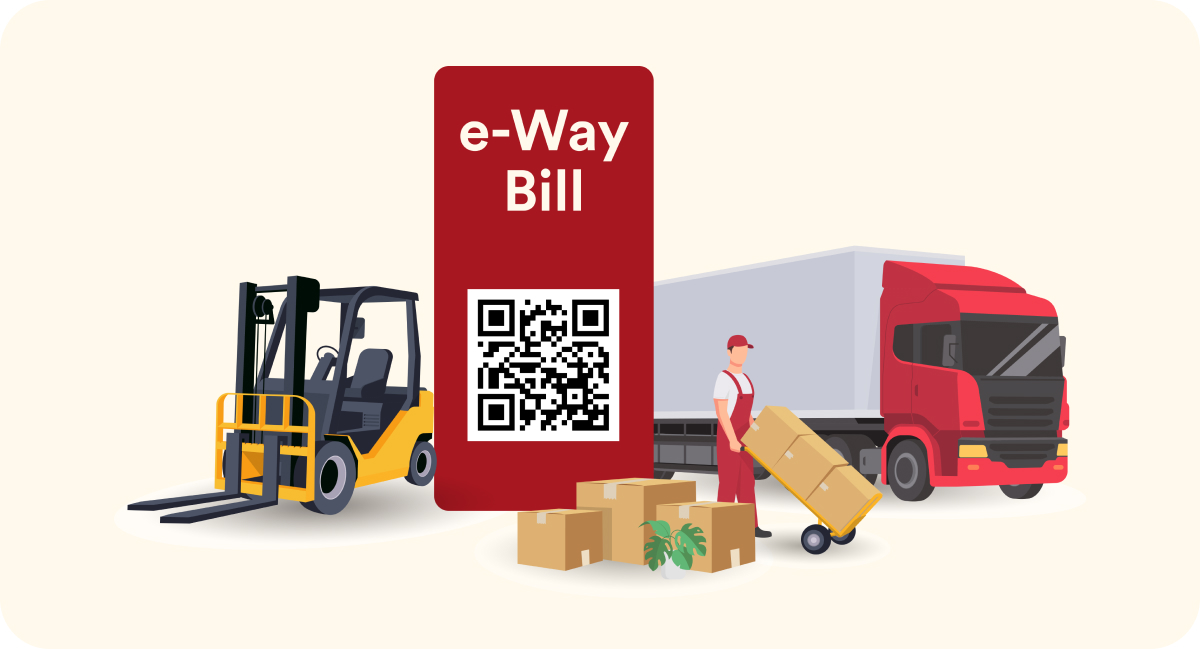
Managing e-Way Bills (EWBs) might seem tricky at first, but it’s easier than you think. Whether you need to update transport details, reject a bill, or extend its validity, this step-by-step guide has got you covered.
When goods hit the road, the vehicle number on your e-way bill must match the one in use. If there’s a breakdown or transshipment, here’s how to fix it:
Log In: Head to the e-Way Bill portal and select ‘Update Vehicle No.’ under the e-Waybill section.
Enter Details: Choose your e-Way Bill by number or date, then provide the new vehicle number, the reason for the change (e.g., breakdown), and remarks, if any.
Submit: Click ‘Submit,’ and your e-Way Bill updates instantly.
Need to update multiple e-way bills? Use the bulk update feature by uploading an Excel template.
Pro Tip: If you’re transporting goods via rail, air, or ship, enter the transporter document number instead of a vehicle number.
Switching transporters mid-way? No worries. Follow these steps to update the transporter ID:
Log In: Select ‘Update EWB Transporter’ under the e-Waybill section.
Enter Details: Input the e-Way Bill number and the new transporter ID.
Submit: Hit ‘Submit,’ and the updated e-Way Bill is ready.
Note: Only the original generator of the e-Way Bill or the assigned transporter can make these changes.
Sometimes, you might receive an e-Way Bill that doesn’t make sense for your business. For instance, if a consignment was canceled mid-way, you can reject the bill:
Log In: Click on ‘Reject’ in the e-Way Bill section.
Choose Date: Enter the date the e-way bill was generated.
Reject: Select the bill from the list and hit ‘Submit.’
Heads Up: If you don’t reject the e-Way Bill within 72 hours, it’s automatically treated as accepted.
Didn’t move the goods as planned? Made a mistake in the bill? You can cancel it, but there are rules:
Time Limit: Cancel the e-way bill within 24 hours of generation.
Conditions: You can’t cancel a bill that’s already been verified by an officer.
Here’s how:
Log In: Select ‘Cancel’ under the e-Waybill section.
Enter Details: Provide the 12-digit e-way bill number.
Reason for Cancellation: State why you’re canceling (e.g., incorrect details or goods not moved).
Once cancelled, using the same e-way bill is illegal.
Running out of time to move goods? You can extend the validity of an e-way bill if:
The extension request is made 8 hours before or after expiry.
Steps to extend:
Log In: Choose ‘Extend Validity’ under the e-Waybill section.
Enter Details: Input the e-way bill number and reason for the extension.
Submit: Update the distance, dispatch, and delivery details if needed.
The new validity applies to the remaining distance to be covered.
Can I correct mistakes on an e-way bill?
Critical fields like GSTIN or document numbers cannot be edited. You’ll need to cancel the incorrect bill within 24 hours and generate a new one.
How many times can I modify Part B?
Part B (transport details) can be updated multiple times as long as the bill is valid.
What happens if I don’t update or reject on time?
Failing to act within the time frame (e.g., 72 hours for rejection) leads to automatic acceptance of the details.
Can I change transaction types?
No. If you made a mistake in the transaction type, cancel the bill and create a new one.
The Final Word
E-way bills are key to keeping your goods transport game strong. Updating, rejecting, or canceling them? Piece of cake when you follow the right steps! Got a hurdle? Just hop into your portal or chat with your GST expert. Keep it smooth, keep it simple, and stay compliant!
Leave a comment