VAT Report
How to view VAT Report?
- Go to Reports > VAT Report and press Enter Key.
- Move cursor to the required report, press Enter Key.
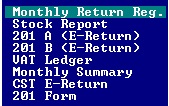
- Monthly Return Register:
- Move cursor to "Monthly Return Reg."
- Other Class: Y: To include other class in report.
N: Not to include other class in report.
- Press Enter key & Select Printing options & press Enter Key to view report.
- Stock Report:
- Move cursor to "Stock Report"
- 201 A (E-Return): ( List of Sales of goods)
- Move cursor to "201 A (E-Return)"
- Select Sales book
Period |
Mention time period between which you wish to view report |
|
Other Class |
|
|
Manual upload file? |
|
|
Round off net amount? |
|
|
Wise |
Item Bill |
To view report item-wise To view report bill-wise |
Report |
New Old |
To view report in new format To view report in old format |
- Select printing options, press Enter key.
- 201 B (E-Return):( List of Purchase of goods)
- Move cursor to "201 B (E-Return)"
[To enable VAT, press “Alt+X”, select VAT %, press Enter key.
Or
- Under "Masters" Menu, Open Account.
- Select Criteria under VAT Information.
- All books under the account will be updated.
Or
- Open "Sale" or "Purchase" under "Transaction" Menu.
- Select "VAT class".
- Select "VAT Invoice type".
Normal: To apply VAT on the net amount.
Net Rate: To show amount inclusive of VAT.
VAT after Discount: To apply VAT after applying discount on item.
Calculate All: to apply VAT on the total amount.]
Created with the Personal Edition of HelpNDoc: Easily create iPhone documentation