To Receive Individual
For Mill-To Receive Individual Report in Rely, first select the desired company.
1. Go to Reports > Inventory > Mill Reports > To Receive Individual and press Enter key.
2. Enter details such as:
Select Companies - Select the company for which you want to view the report from the list displayed.
Period - Select the date here.
Item/Quality - Select All option here, if you want to view report for all the items, otherwise you can view report for selected items also.
Mill Name - Select All option here, if you want to view report for all the mills, otherwise you can view report for selected mills also.
Broker - Select All option here, if you want to view report for all the brokers, otherwise you can view report for selected broker also.
Weaver - Select All option here, if you want to view report for all the weavers, otherwise you can view report for selected weaver also.
Grey Rate From To - Set the gray rate range here, for which you want to view the report.
Full/Part/Both - Select Full option here, if you want to view report for all such entries which are full pending in mill. Select Part option, if you want to view such entries which are part pending in the mill. Select Both option, to view Full and Part both entries.
3. Report will be displayed according to the selected criteria. To print the Report, press ESC key and select Print option.
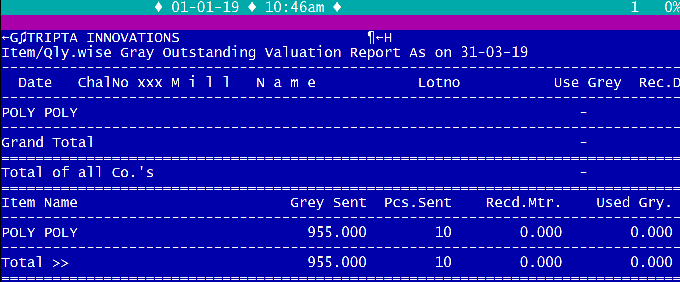
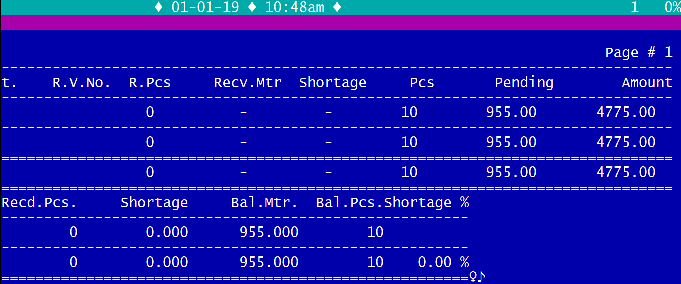
Created with the Personal Edition of HelpNDoc: Full-featured Kindle eBooks generator