Merge/Change
- How to Change/Merge Col-Row Code in Sales book?
- Move cursor to "Masters" menu, press Enter Key.
- Move cursor to "Col-Row Heading", press Enter Key.
- Move cursor to "Merge/Change", press Enter Key.
- Move cursor to "Sales", press Enter Key.
- A drop down menu with list of books will appear, select a book & press Enter Key.
- In the "From Code" field, press Page Down Key or Enter key & select the name of Column/Row Code to Change/Merge.
- To Change Column/Row Code,
- Write new code of the Column & Row Heading in the To Code field , press Enter Key.
- Press "Yes" in the pop up window asking “Do you Confirm” to save the changes.
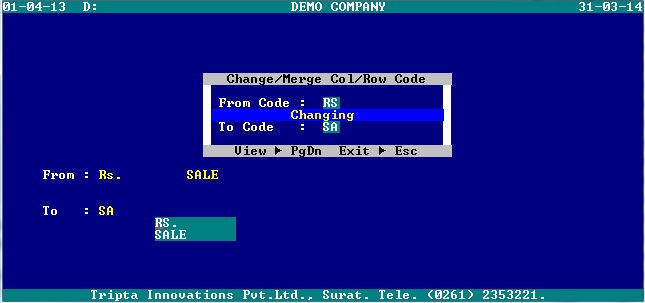
- To Merge the Column or Row Code to existing Column or Row Code,
- In the To Code field press Page Down Key & select the name of account from the drop down menu to Merge.
- Press "Yes" in the pop up window asking “Do you Confirm” to save the changes.
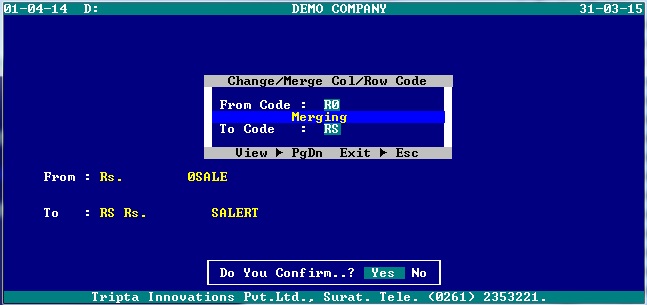
- How to Change/ Merge Col-Row Heading in Purchase book?
- Refer to “How to Change/ Merge Col-Row Code in Sales book?” In 4th step, Move cursor to "Purchase", press Enter Key.
- How to Change/ Merge Col-Row Heading in DB-CR Note book?
- Refer to “How to Change/ Merge Col-Row Code in Sales book?” In 4th step, Move cursor to "DB-CR Note book", press Enter Key.
Created with the Personal Edition of HelpNDoc: Easily create Web Help sites