Cash/Cheque
For Cash/Cheque Report in Rely, first select the desired company.
1. Go to Reports > MIS Reports > Queries > Working/Non-Working TRN Date and press Enter key.
2. Enter details such as:
Select Companies - Select the company here, for which you want to view the report.
Period - Select the date here.
Voucher Number From/To - Enter the voucher number here.
Cheque Number From/To - Enter the cheque number here.
Party - Select All option here, to view the report for all the accounts, otherwise you can also view report for selected accounts also.
Broker - Select All option here, to view the report for all the brokers, otherwise you can also view report for selected broker also.
Daybook - Select the daybook from the list of daybooks displayed, by pressing Space-Bar key.
3. Report will be displayed according to the selected criteria. To print the Report, press ESC key and select Print option.
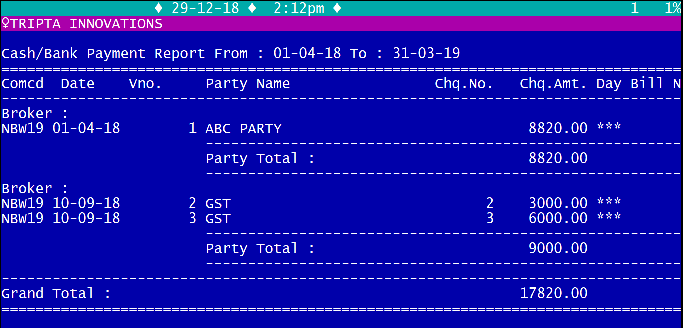
Created with the Personal Edition of HelpNDoc: Write eBooks for the Kindle