Outstanding To Send
For Outstanding To be Send Report in Rely, first select the desired company.
1. Go to Inventory > Mill Reports > Outstanding To Send and press Enter key.
2. Enter details such as:
Period - Select the date here.
Weaver - Select All option here, if you want to view the report for all weavers, otherwise you can view report for selected weavers also.
Broker - Select All option here, if you want to view the report for all brokers, otherwise you can view report for selected broker also.
Item/Qly. - Select All option here, if you want to view the report for all items, otherwise you can view report for selected items also.
Type - Select All option to view all the outstanding to be send entries (Pending/Clear). Select Pending option to view all the pending to be send entries and select Clear option to view all cleared entries.
Mill Issue - Select Detail option, if you want to view detailed report. To view Summary report, select Summary option.
Daybook - Select the Purchases daybook for which you want to view the report.
3. Report will be displayed according to the selected criteria. To print the Report, press ESC key and select Print option.
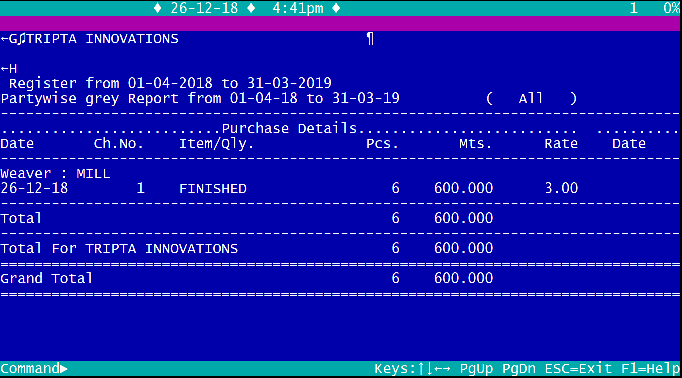
Created with the Personal Edition of HelpNDoc: Easily create CHM Help documents