Checked/Unchecked
For Checked/Unchecked Report in Rely, first select the desired company.
1. Go to Reports > MIS Reports > Queries > Checked/Unchecked and press Enter key.
2. Enter details such as:
Period - Select the date here.
Party - Select All option here, to view the report for all the accounts, otherwise you can also view report for selected accounts also.
Report of - To view report for Checked invoices, select Checked option, otherwise select Unchecked option.
Daybook - Select the daybook from the list of daybooks displayed, by pressing Space-Bar key.
3. Report will be displayed according to the selected criteria. To print the Report, press ESC key and select Print option.
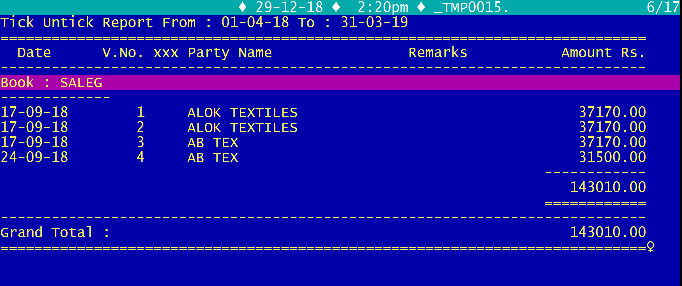
Created with the Personal Edition of HelpNDoc: Full-featured Kindle eBooks generator